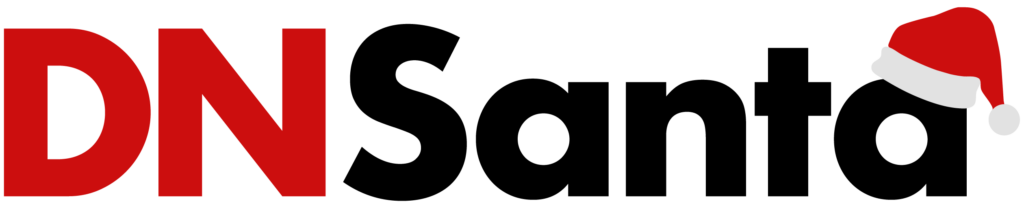Error-loading pages are among the most annoying things that may happen online. Having trouble connecting to the internet can disrupt your day, making it difficult to work, play games, or have fun. DNS site difficulties are a common cause of the inability of internet users to access websites and use the internet in general.
The domain name server (DNS) is integral to any functional internet connection. When you type a URL into your browser, it should instantly connect to the site you wish to use after translating the request.
Meaning of DNS
DNS is a sound system that turns your input URL into its corresponding numeric IP address. Bearing in mind that the computer server cannot speak English, French, your native language, etc., The DNS helps you translate your request into the numeric language it understands.
When you input domain names, DNS change them to IP numbers. It suffices to state that regardless of the network condition on your router or computer, the internet will not have access to the internet or related services like email, etc., if the DNS site is not working correctly. A DNS problem may cause the page to stall or display an error message.
How to know if you are having a DNS issue
You may have had a situation where you are having issues browsing the internet and cannot tell if it is a DNS site issue. It is even more frustrating when you do not receive an error message.
For starters, input the IP address of the site you are trying to access into your web browser. If the page loads, then it’s likely a DNS issue. You can test it by connecting to Google via their IP address, 172.217.4.46.
- Type “cmd” into the Windows Start Menu’s search box to run a ping test.
- Choose the Open Command Prompt option.
- Enter “ping 172.217.4.46” into the blank box and watch the output.
- That could be a DNS issue if all four pings return successfully.
How to resolve DNS issues
Now you know you’re having an issue with your DNS, here are tips to help you resolve them.
Restart the program or device
Sometimes, it is possible to resolve the issue by closing the browser and restarting it later. First, restart your device, especially if the problem persists after exiting your browser.
If a regular restart doesn’t solve the problem, try finding some information on how to restart in “Safe Mode,” which will block any unnecessary programs from affecting your browsing experience.
Restart your router or modem
After at least 20 seconds, either press the power button or remove the power cord entirely. Afterward, check if the problem has been resolved by restarting. Also, please check if any upgrades for your router could improve its performance.
Try another browser
Try browsing with other browsers like Microsoft Edge, Firefox, Safari, Google Chrome, etc. Additionally, you can also try uninstalling and reinstalling your current browser.
Temporarily turn off the firewall
Try turning off your firewall and antivirus software to see if that resolves the DNS problem. Then, open the browser again to test if it’s functioning after you’ve manually disabled them. If such was the case, turn on the firewall.
Clear Cache
The “caching” of sites you access reduces their load time. If a site in your cache changed its IP address recently, you would get an error message when you try to access it. Therefore, clearing the cache could be the jigsaw puzzle of solving your internet issue.
Disable additional device connections
Sometimes, existing connections affect your browsing. In this case, disable any peer-to-peer or Bluetooth connections you may have and then try restarting the browser.
Update your devices and software
Ensure that your computer, software, and network hardware are all up to date. If updates are available, install them and then try restarting the browser.
Check the settings of your DNS
This process can be complicated since you’ll have to track the necessary DNS settings from a network administrator or internet service provider. Once you have the settings, double-check that they match the ones on your computer.
What to do if the DNS Problem Persists
There are instances when you’ll need to look elsewhere for help fixing a DNS problem. Sometimes, this issue may be because of your network; in that case, you should contact your ISP. Your internet service provider will investigate the problem to know the cause.
If the problem is not from your ISP, it may be time to contact a professional. Computer diagnostics and repairs are typically solutions.